Special guest post submitted by StreetJelly co-founder, Martina!
HOW TO OPTIMIZE YOUR BROADCASTING AND VIEWING EXPERIENCE ON STREETJELLY
StreetJelly offers multiple broadcasting options to accommodate various technical capabilities and preferences. Each broadcasting option is a different technology and requires certain settings on your computer. As addressed in previous blogs, there have been changes in streaming technology during the last year or two. The once widely common and very user friendly Flash-based method is being quickly replaced by WebRTC and OBS. While Flash broadcasts in a fairly continuous stream, WebRTC broadcasts in packets (picture them like chunks) and requires more bandwidth and very steady bandwidth. The overall steadiness is key to a smooth, uninterrupted broadcast. A musician can have overall very good bandwidth (600 to 700 kbps) but still experience broadcasting issues if there are drastic, sudden drops.

Over the course of the last year the overall, use of bandwidth across the internet has increased immensely. Many people are using more bandwidth than ever due to cultural changes like watching TV and movies streamed over the internet. The usage of other surrounding households can affect your personal bandwidth, especially if you are using cable internet. Being in an urban area is not a sure ticket to a great internet connection anymore. Densely populated areas, apartment complexes, hotels and schools are often a victim of huge swings in bandwidth usage. These fast increases by your neighbors can temporarily affect your own bandwidth. You might also be dealing with intentional throttling of bandwidth by your internet provider. Musicians and viewers can achieve an enjoyable and stress free musical experience with just a few clicks of your mouse that can make all the difference.
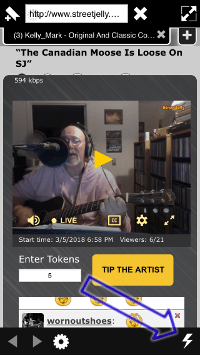
“Photon” app on iPhone, click the Flash icon
Depending on which broadcast method a musician chooses, a performance is either mobile ready or requires Flash to view. Most shows are mobile ready which means they can be viewed on mobile devices without any additional adjustments. Flash broadcasts require you to “allow” Flash on your mobile device. You can do this by installing an app like Photon or Puffin. After the app is installed Flash still needs to be activated by clicking on the Flash symbol. Depending on your device you might have to do this each time you view a show in Flash. Viewers using desktops also need to allow Flash. Since major browser companies turned off Flash, it needs to be turned on in your browser settings. Many times when browser updates are downloaded the Flash setting will be turned off and needs to be reset after each update. This is a browser imposed inconvenience and not initiated by StreetJelly. By hovering over the artist’s picture on our home page you can tell whether a performance requires Flash. If you see a mobile symbol, the show is mobile ready. If not, the show requires Flash.
Here are some small and simple adjustments you can try for a smooth broadcasting and viewing experience, especially those of you dealing with low or inconsistent bandwidth.
Check that you have Flash installed (a browser update might have uninstalled it even if you just checked a few days ago). You can do this in your browser settings (generally under Plugins) and enable Flash if necessary.
Turn off all other devices and programs in your household which affect your bandwidth, especially everything using large amounts like watching TV or programs like Facebook.
There are 2 volume meters, one on your computer and one on the bottom of the broadcast screen. If you have no sound, please check that neither one is turned off. For musicians broadcasting, check whether you selected the correct sound source. If you broadcast through a mixer this device will become your sound source.
If a viewer experiences issues with broadcasts cutting out, it can either be a bandwidth issue from the musician or an issue with viewer’s computer; such as a slow computer with little memory. You can try to switch to a different browser and see whether that might work better for you. It is very important to turn off all other programs which have a large amount of graphics or video features. Your computer might simply not be fast enough to handle the StreetJelly stream and Facebook feed at the same time. If multiple viewers have trouble watching a certain performer, the problem lies generally on the musician’s end. In this case a bandwidth issue is the most likely cause.
We are looking forward to your next visit to StreetJelly.com and would like to thank musicians and viewers alike for being part of this wonderful community.


 For the hundreds of surveys we sent out, response was above 60%. Thank you all so much, that is a great response rate for any survey.
For the hundreds of surveys we sent out, response was above 60%. Thank you all so much, that is a great response rate for any survey. The old plugin Jellycaster
The old plugin Jellycaster Audio Sync issues are when the audio and video get out of “lip-sync.” The sound does not line up with what you see. Many folks call it a “lag.” (We also have heard people call it a “latency” problem, but that is an incorrect description.) This problem can happen with any broadcasting software, but it appears to happen more often on Chrome streaming with WebRTC. This does not mean, “Firefox is better than Chrome,” or any one browser is superior. We are only saying this one specific problem happens to a few broadcasters while on Chrome.
Audio Sync issues are when the audio and video get out of “lip-sync.” The sound does not line up with what you see. Many folks call it a “lag.” (We also have heard people call it a “latency” problem, but that is an incorrect description.) This problem can happen with any broadcasting software, but it appears to happen more often on Chrome streaming with WebRTC. This does not mean, “Firefox is better than Chrome,” or any one browser is superior. We are only saying this one specific problem happens to a few broadcasters while on Chrome.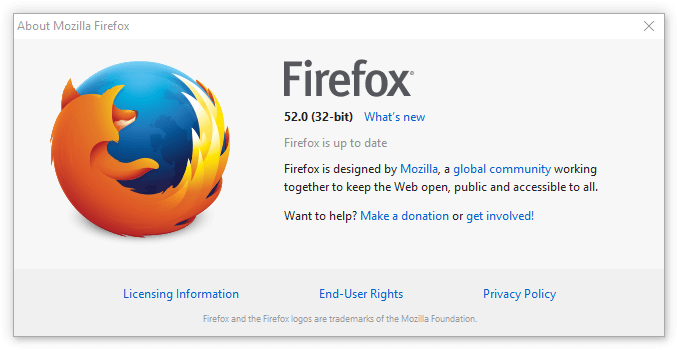
 When the wacky web world (www) first started, it was mainly text, with some basic images and logos to make it look pretty. The “browser” was invented to read this text. That’s all it needed to do, browse and display “pages” over the “web.” Hence, the webpage was born. By its very nature, a browser can not – and should not – do anything but read a webpage and display it to the viewer. It could not in anyway have writing capabilities or access anything on your computer. This was a major security feature built into all browsers from day one. A webpage anywhere in the world, presumably even a webpage made by nasty people, could be read. But it could not access your hard-drive and delete everything you owned. Makes sense, right?! That very basic notion of a browser being unable to access any of your hardware, webcams and microphones included, made surfing the internet safe.
When the wacky web world (www) first started, it was mainly text, with some basic images and logos to make it look pretty. The “browser” was invented to read this text. That’s all it needed to do, browse and display “pages” over the “web.” Hence, the webpage was born. By its very nature, a browser can not – and should not – do anything but read a webpage and display it to the viewer. It could not in anyway have writing capabilities or access anything on your computer. This was a major security feature built into all browsers from day one. A webpage anywhere in the world, presumably even a webpage made by nasty people, could be read. But it could not access your hard-drive and delete everything you owned. Makes sense, right?! That very basic notion of a browser being unable to access any of your hardware, webcams and microphones included, made surfing the internet safe. As we all enjoyed this web gold-rush of possibilities, the scoundrels out there realized how easy it was to take-over-your-computer with a plugin. After all, a plugin is real software you downloaded from God-knows-where and you gave access to everything holy inside your computer. Yikes. And yes, real exploits existed in this set up. More and more, we learned never to accept a plugin from any website that felt shady. And more and more, Adobe released version updates to make their Flash player – the head-honcho plugin of all plugins – to be safer. To this day, Adobe makes a version update on a regular monthly schedule. It’s remarkable due diligence when you think about it.
As we all enjoyed this web gold-rush of possibilities, the scoundrels out there realized how easy it was to take-over-your-computer with a plugin. After all, a plugin is real software you downloaded from God-knows-where and you gave access to everything holy inside your computer. Yikes. And yes, real exploits existed in this set up. More and more, we learned never to accept a plugin from any website that felt shady. And more and more, Adobe released version updates to make their Flash player – the head-honcho plugin of all plugins – to be safer. To this day, Adobe makes a version update on a regular monthly schedule. It’s remarkable due diligence when you think about it. In other words, we’ll be broadcasting WebRTC in Firefox, MS Edge, and Safari real soon!
In other words, we’ll be broadcasting WebRTC in Firefox, MS Edge, and Safari real soon!